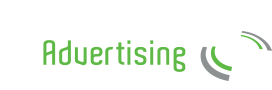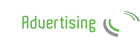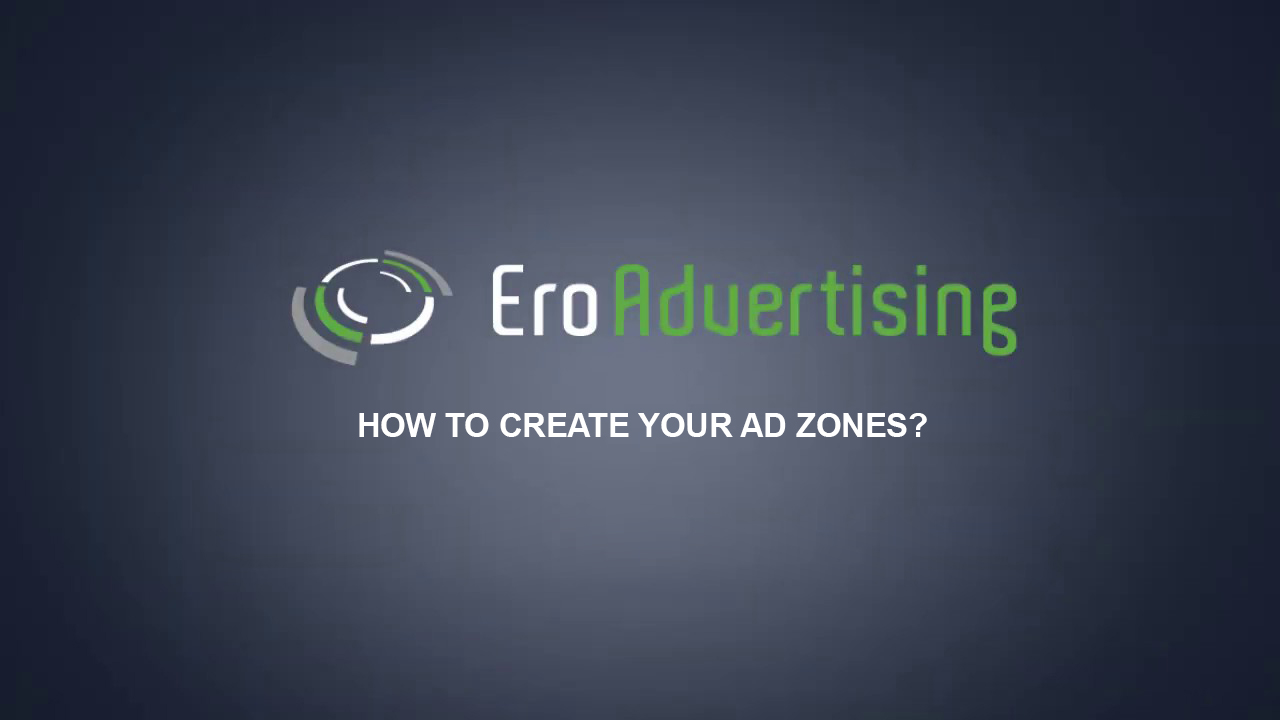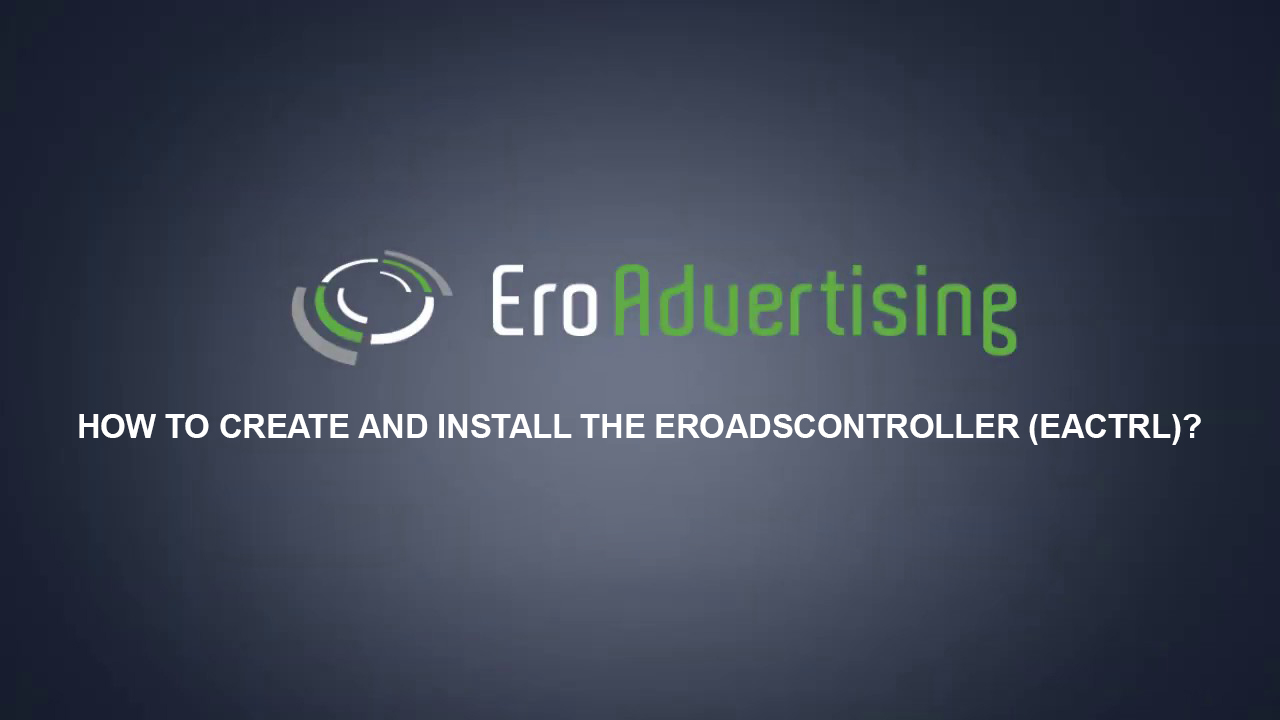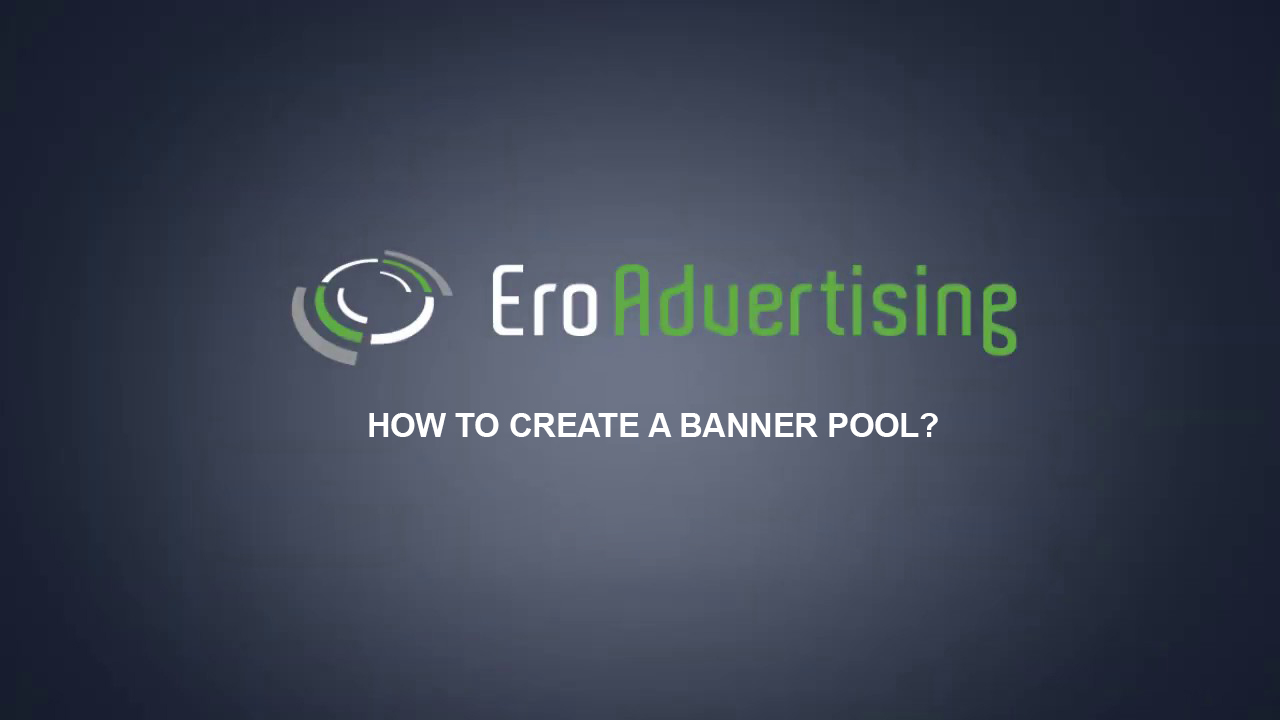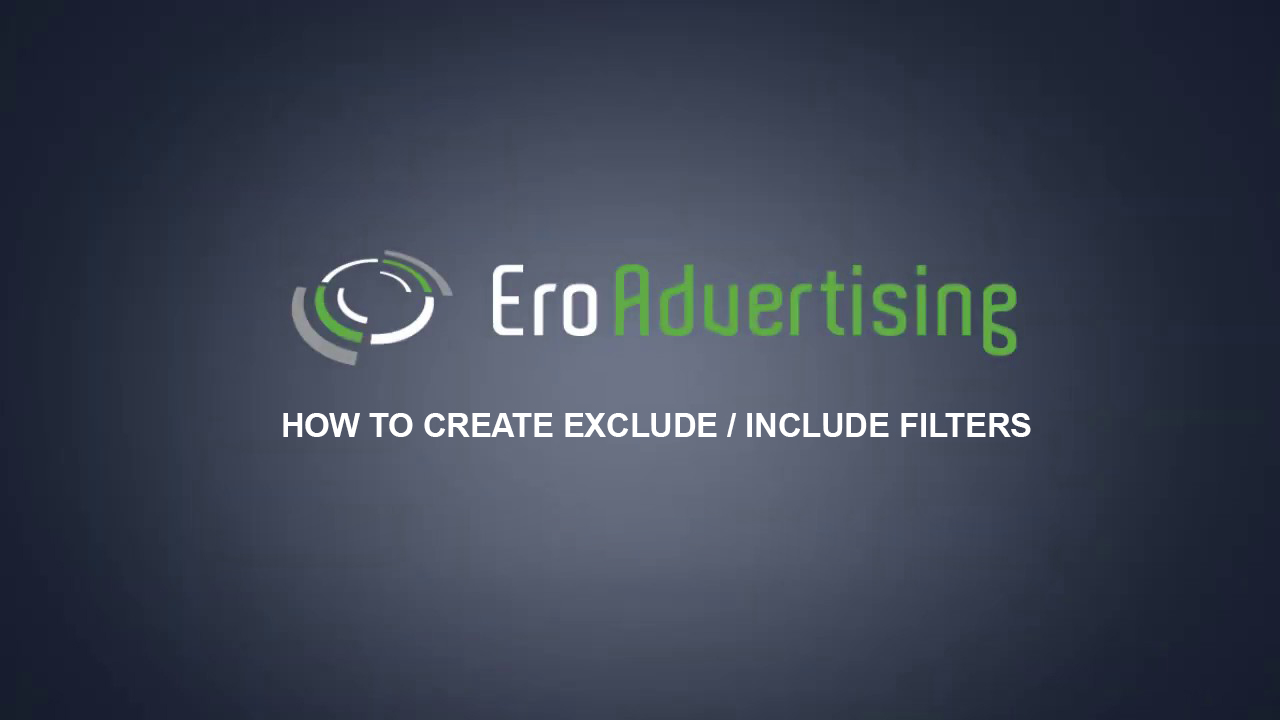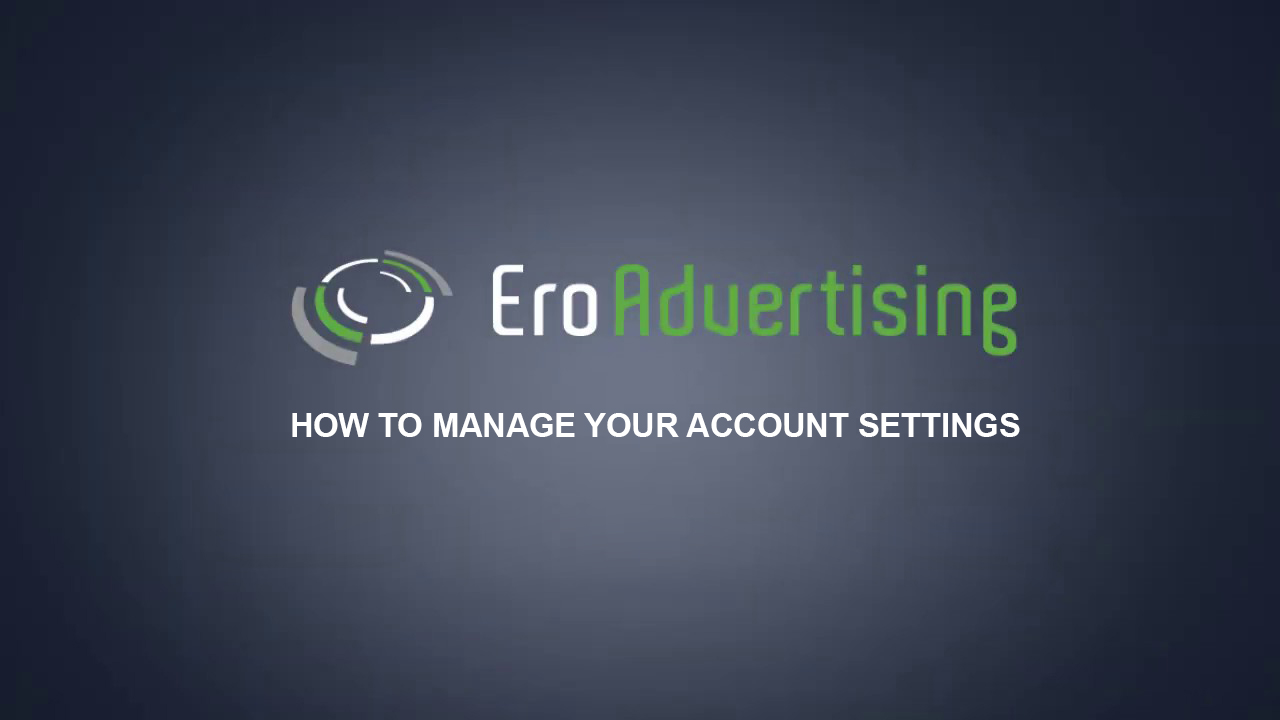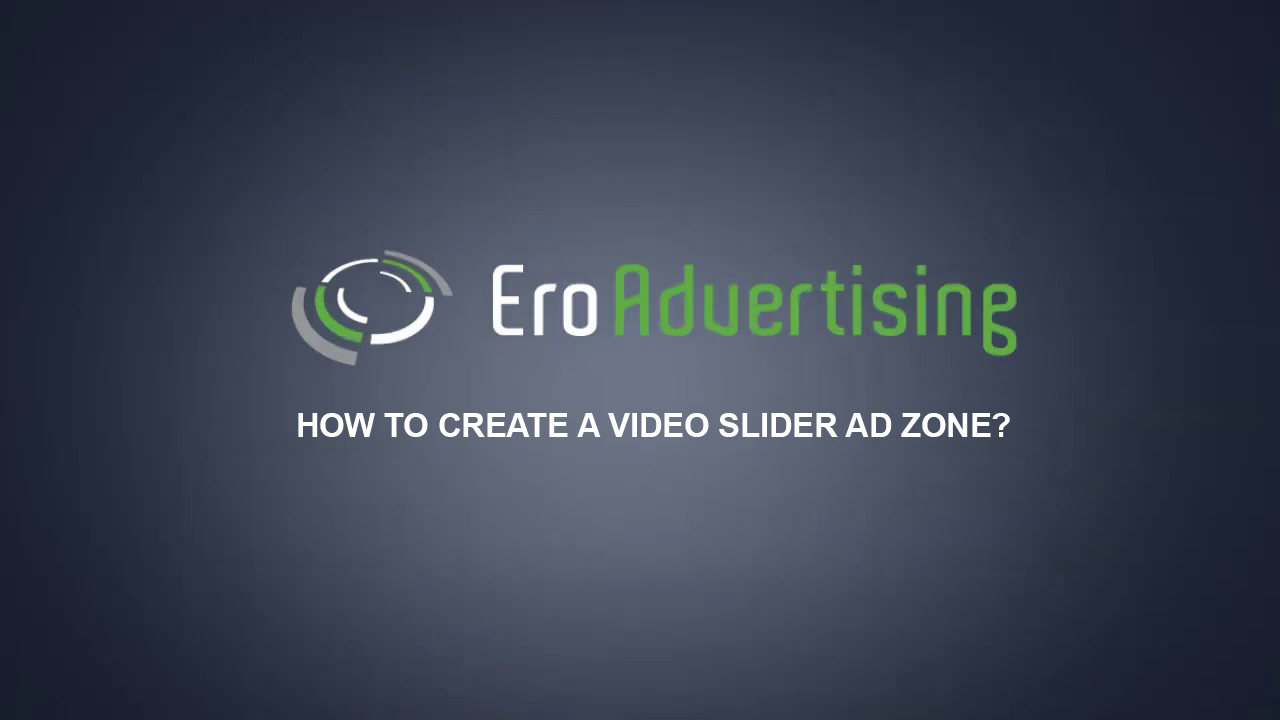
The first step to getting ads shown on your site or in your app is to create an ad zone. the Video Slider ad unit is a small window of a muted video loaded through a JS tag that appears on the right or left bottom of the website. It’s a customer-friendly ad format with no autoplay sound.
This article explains how to create a Video Slider ad zone for your website(s).
Before you begin
Learn about the different advertising types and understand your ad zones so you know how to create an ad zone.
Next steps
- Choose your Ad zone settings.
- Choose your Ad zone properties settings.
- Implement your ad zone code.
Choose your Video Slider ad zone settings.
Instructions
Sign in to your EroAdvertising’s account.
- If you’ve already created an ad zone in your account, click the Ad zones tab then proceed to step 3
- If you have an EroAdvertising’s account but haven’t created an ad zone in your account yet, click the “Ad Zones” tab then click the “New Ad Zone” button.
 In your basic ad zone settings, give your ad zone a name. This field is only editable when a new ad zone is selected.
In your basic ad zone settings, give your ad zone a name. This field is only editable when a new ad zone is selected.
From the drop-down menu, select one of your website(s) you want to use.
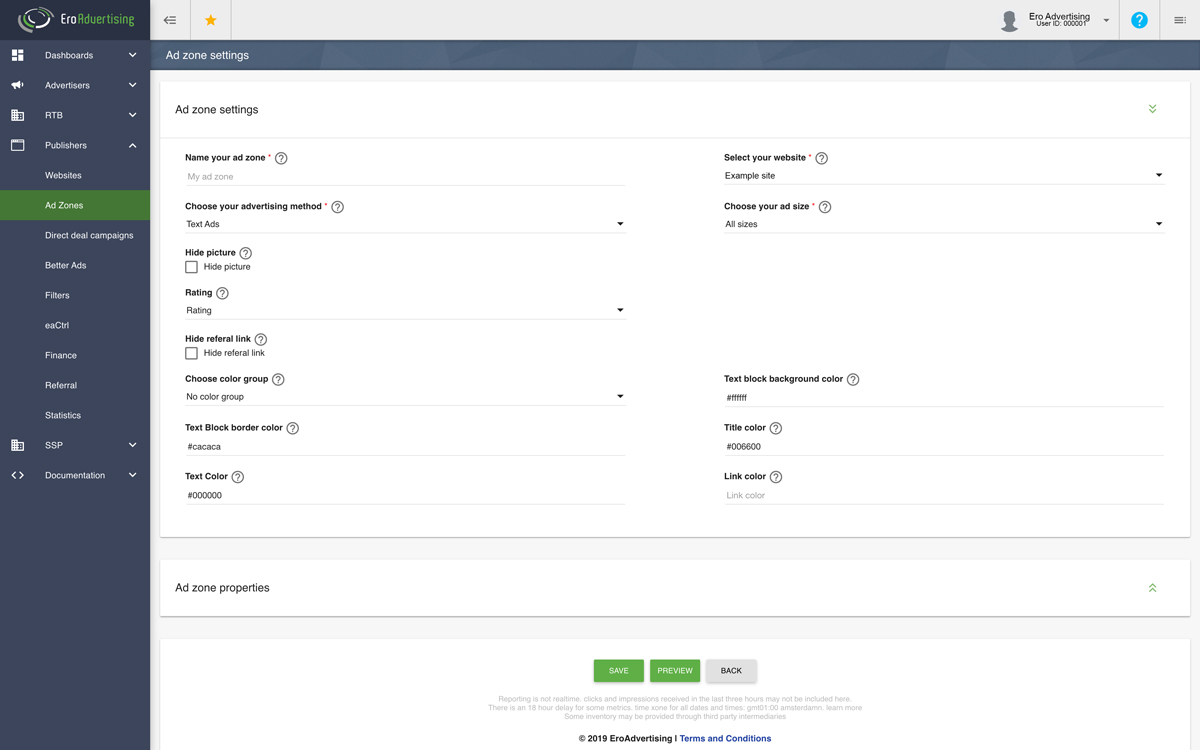
From the drop-down menu, select the advertising method type ” Video Slider”. Most publishers use this type because of the premium advertisers and to achieve higher revenue.
Note: Advertising types cannot be changed once the ad zone has been. Learn more about choosing your advertising type.
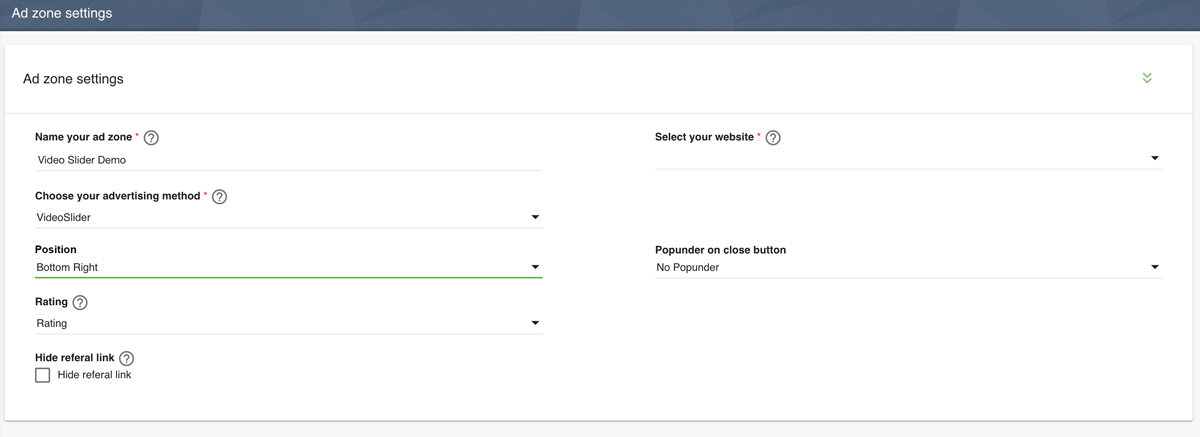 From the drop-down menu, select the position of the Video Slider format you want to use.
From the drop-down menu, select the position of the Video Slider format you want to use.
From the drop-down menu, select the rating type you want to use. Most publishers use “soft-core” or “hardcore” recommended to generate high volumes of traffic), though other rating types are available. Learn more about choosing your rating type.
From the drop-down menu, select if you want to serve a popunder ad unit on the “Close” button.
Choose “Hide referral link” *(optional)*, it’s enabled by default and will display “Ads by EroAdvertising.” We recommend keeping this as the default to be Chrome compliant.
Choose your Video Slider properties settings.
Instructions
Turn the switches on of the ad zone properties you want to use. Learn more about choosing your ad zones.
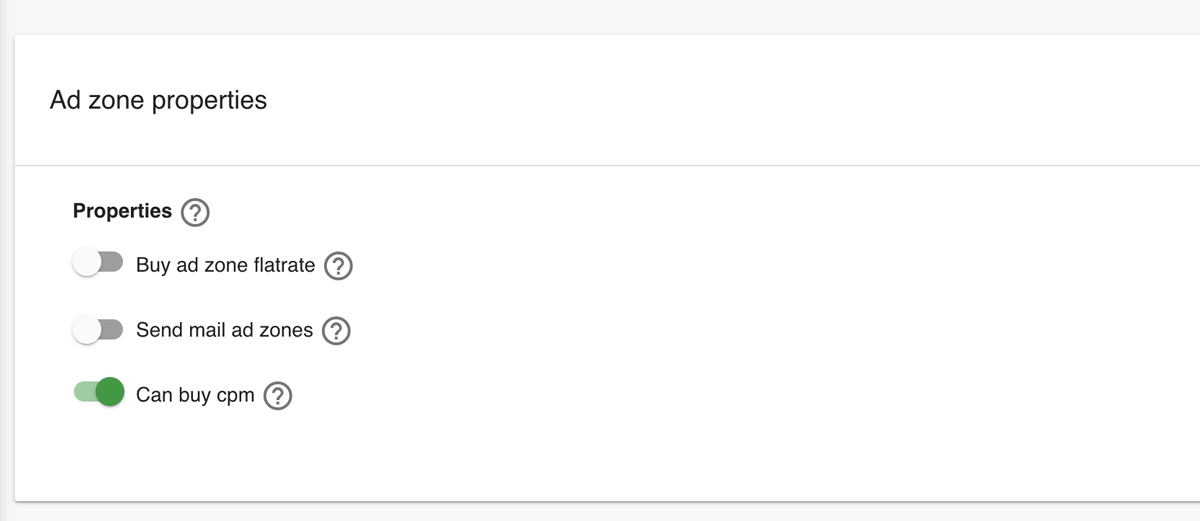 From the drop-down menu, check the boxes next to the landing page filters that you’d like to disable for the ad zone. Learn more about choosing your landing page filters.
From the drop-down menu, check the boxes next to the landing page filters that you’d like to disable for the ad zone. Learn more about choosing your landing page filters.
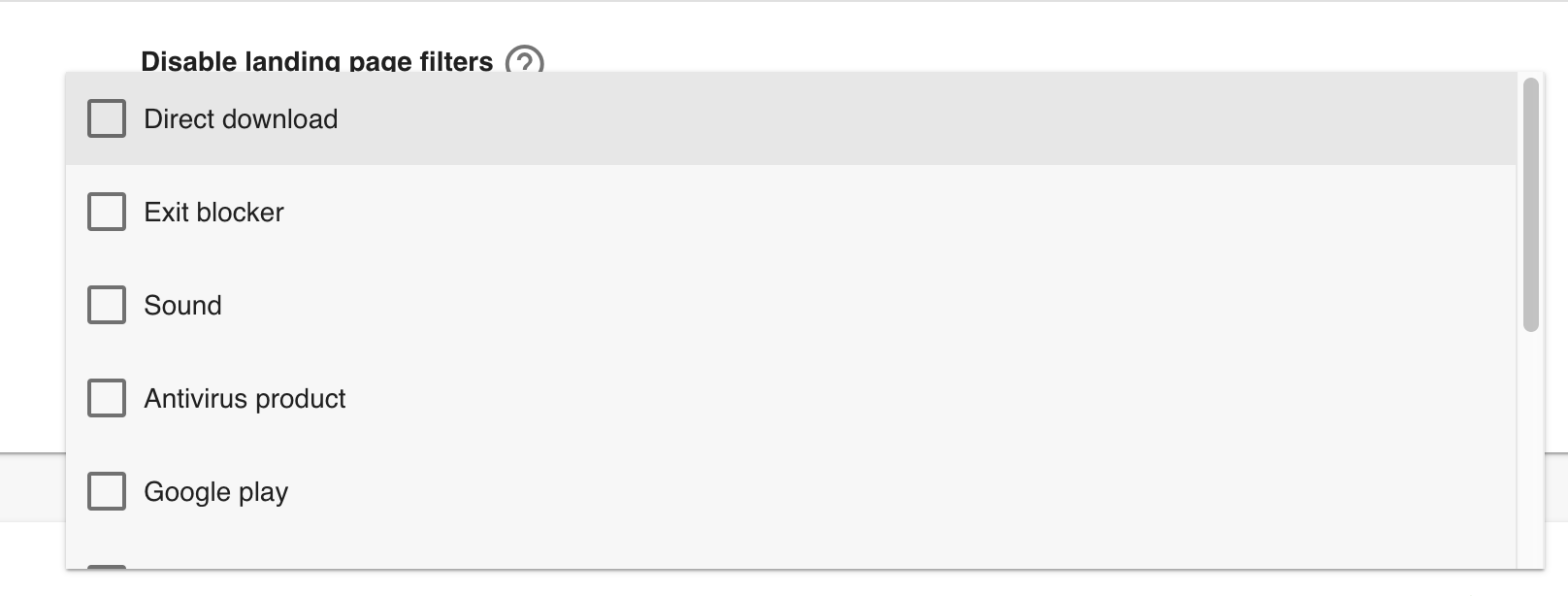
Add an ad zone description to provide a short bio or description of your ad zone.
Copy your Video Slider Ad Tag.
Great. You are almost done. All that remains is to copy & paste your ad tag on your website.
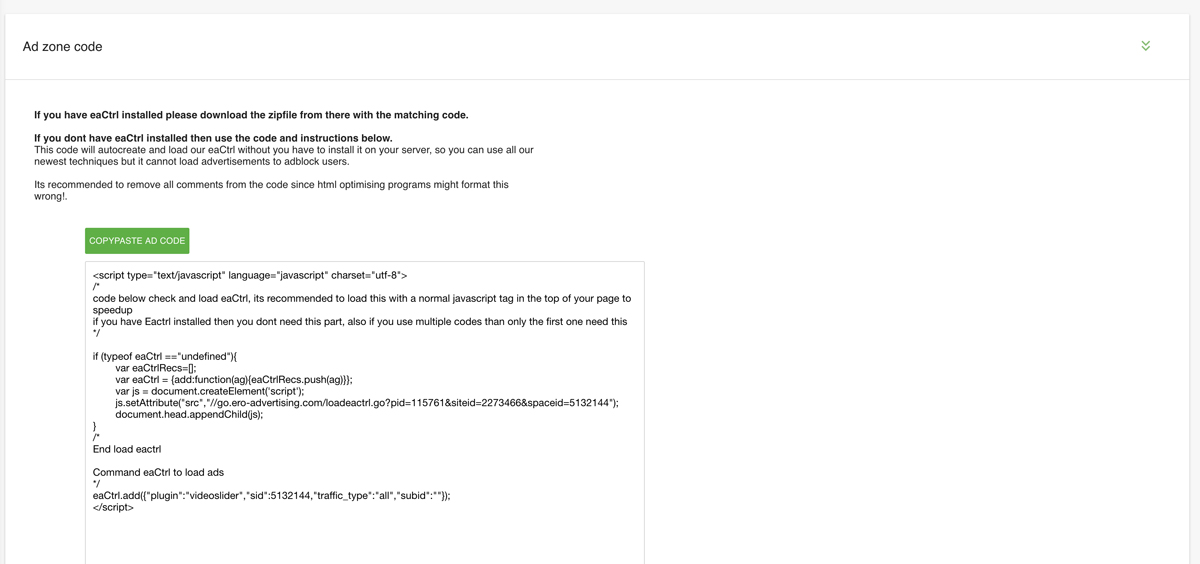
Note: that the information in this section can be highly technical in nature so you may want to ask somebody technical to implement the instructions.
Javascript Integration
This is the most common option for integrating websites with EroAdvertising. In the most simple case, all you need to do is:
Instructions
Go to the Publishers > Ad zones > (Ad zone Overview) page.
Click on the pencil icon > Edit Ad Zone section.
Copy the code and paste it on your website.
Click Save and continue. You can copy and paste your Ad Tag at any time.
-
The eaCtrl Integration
Instructions
If you have eaCtrl already installed, please download the zip file with the matching code from there.
Click Save and continue. You can copy and paste your ad tag at any time.