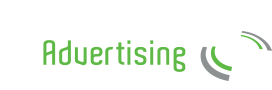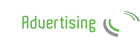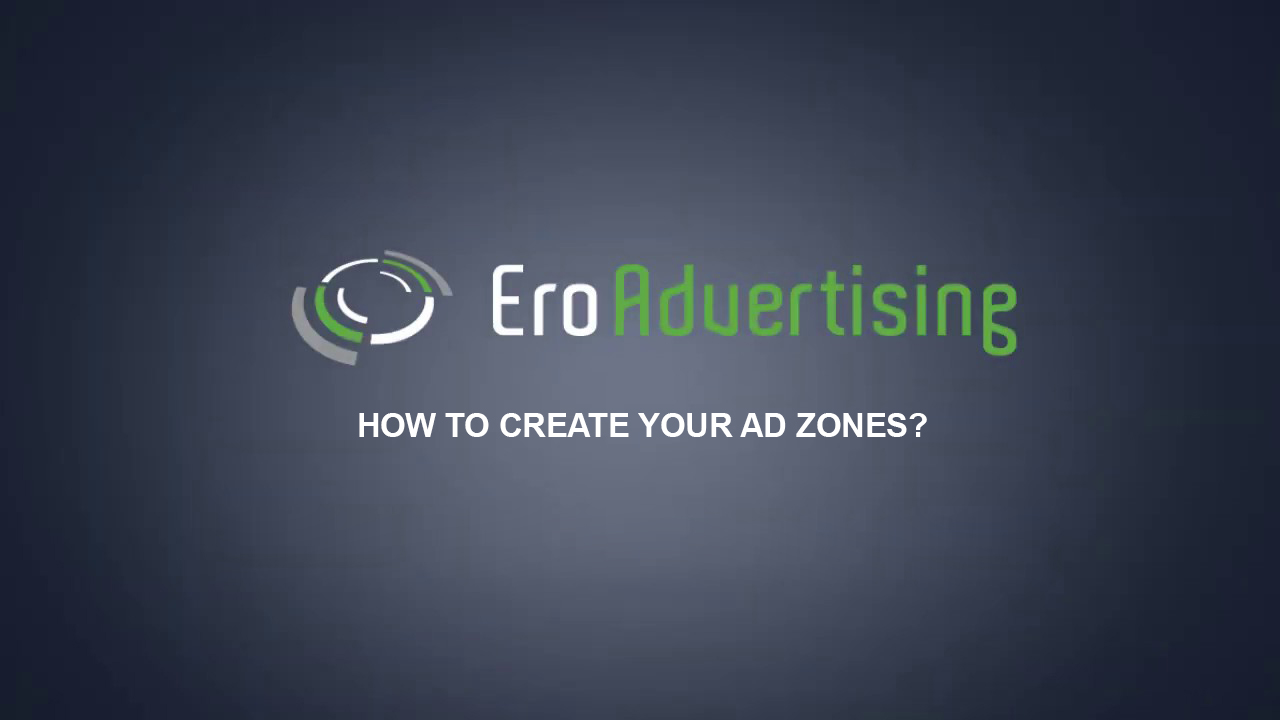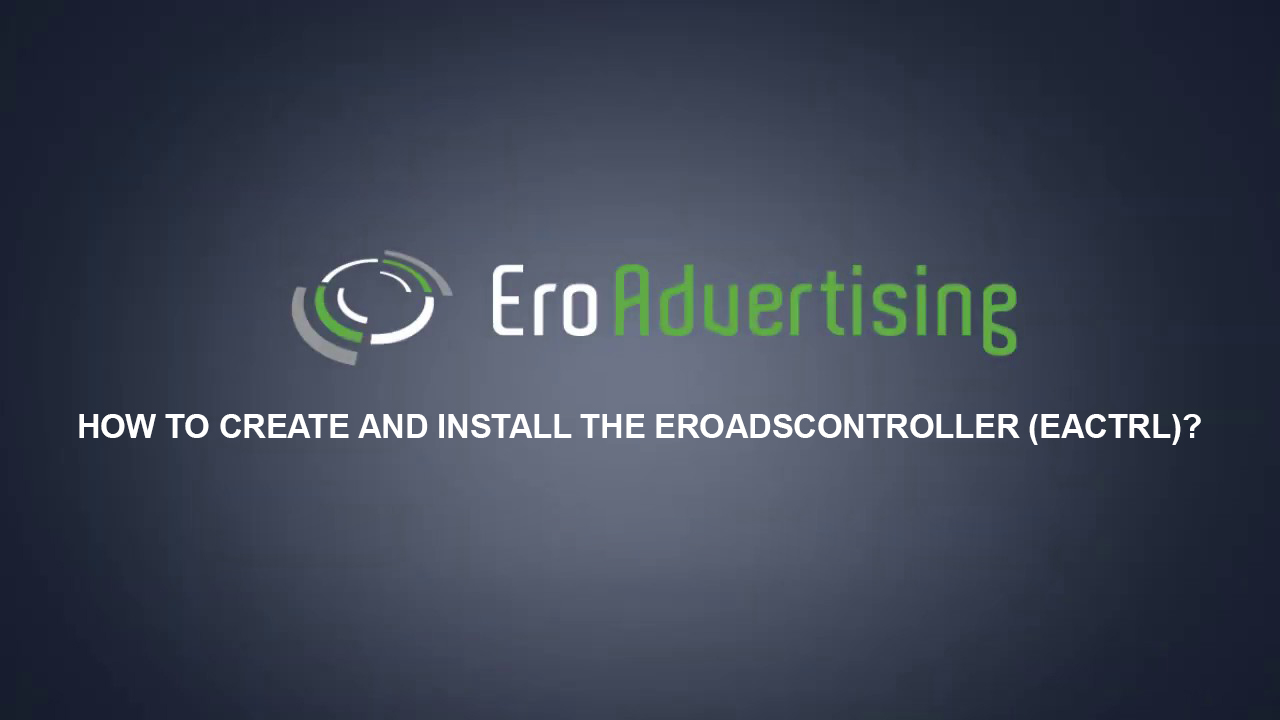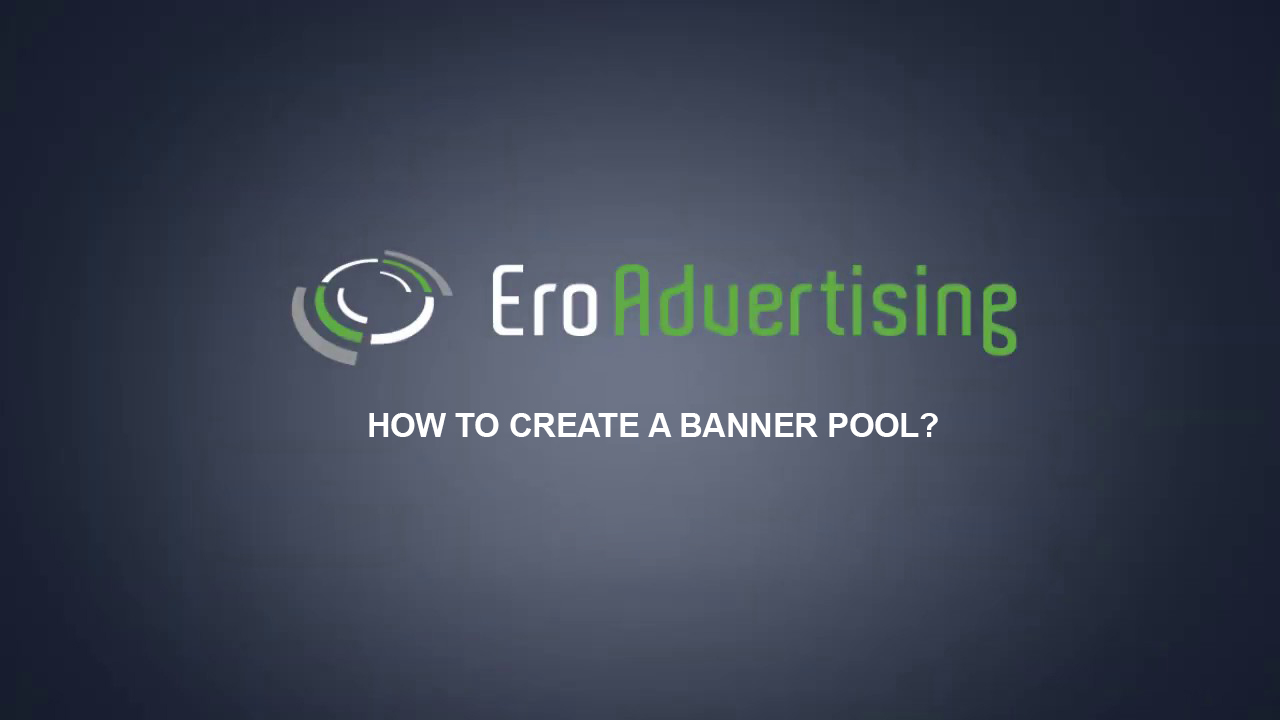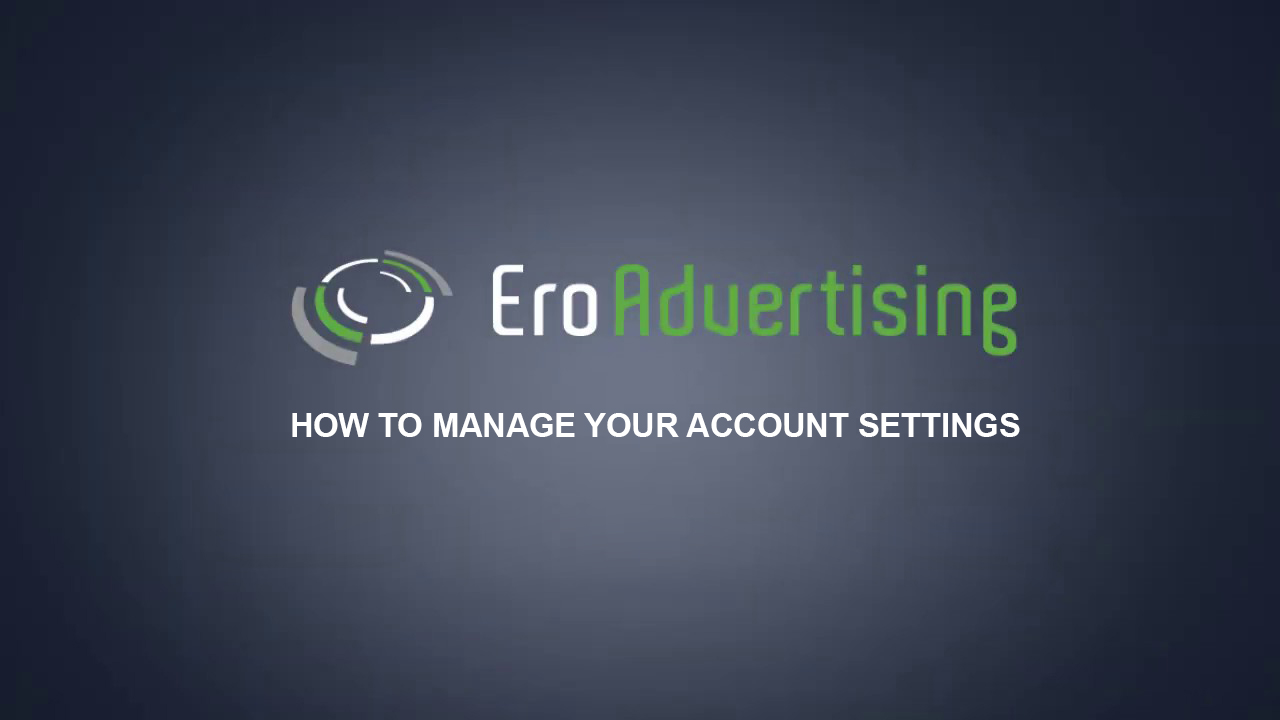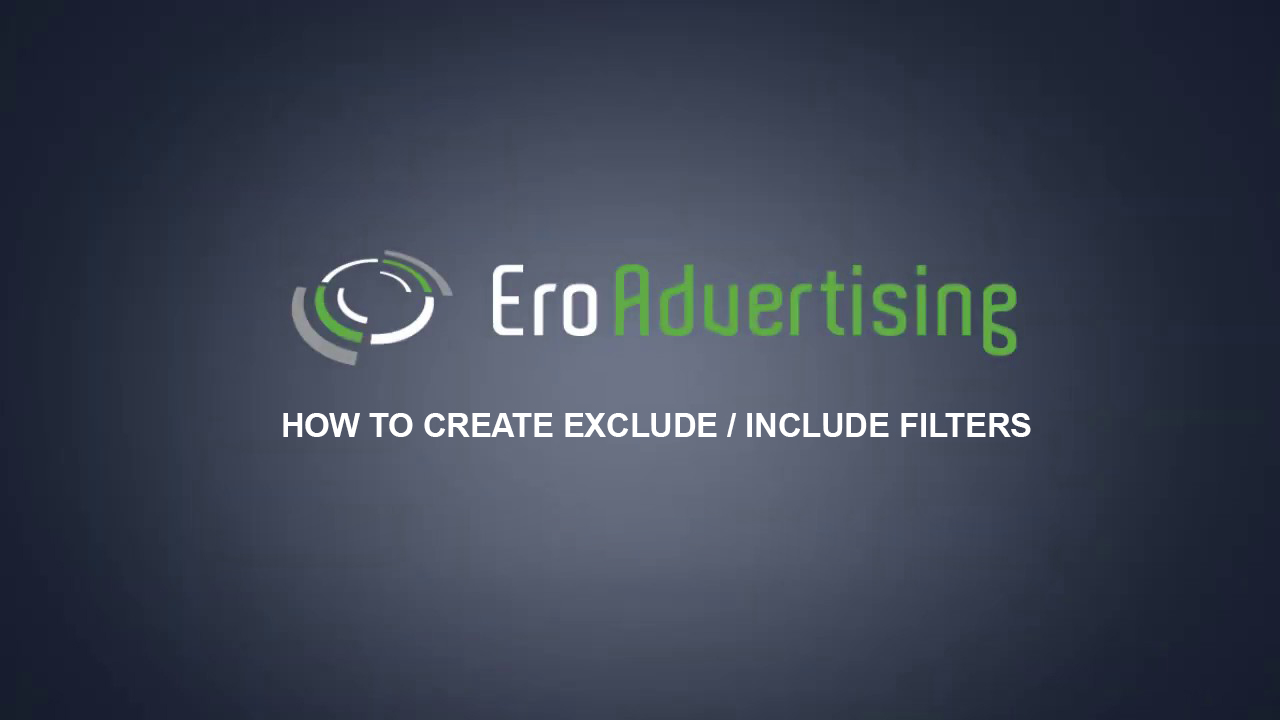
The exclude/include filters feature in your dashboard gives you control over the traffic sources that appear within your campaigns. With these filters, you can block or allow certain domains or ad zones within your campaigns.
The filters can be used on a Global, Ad Type or Campaign level. Within the filter settings, you can set which level you want to set it for.
In addition, you can also create an IP filter with your own IP-ranges to target that mobile 3G and 4G carriers for your campaigns.
This article explains how to set up your filters.
Before you begin
Learn about your campaign settings so you know how to set up your campaign to help meet your business goals.
Choose your exclude/include filter settings
Instructions
Sign in to your EroAdvertisings account.
If you have an EroAdvertising’s account but haven’t created a filter, click the Filters tab. Then, proceed to the next step.
Click on the New Filter button, to create a new exclude/include Filter.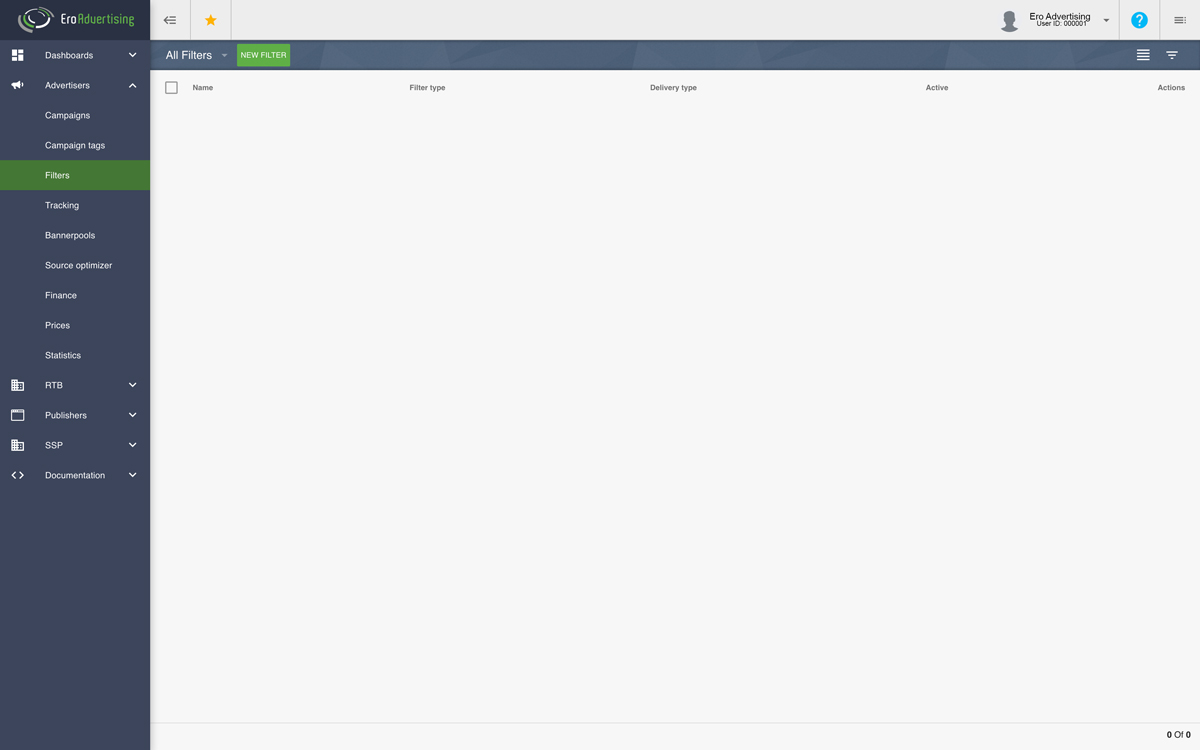
In the pop-up window, from the menu tabs choose the exclude/include filter settings that you want to use for your ad campaigns. You can choose from the following filters;
- Ad zone Filter (exclude / include)
- Domain Filter (exclude / include)
- ISP filter (exclude)
- IP filter (include)
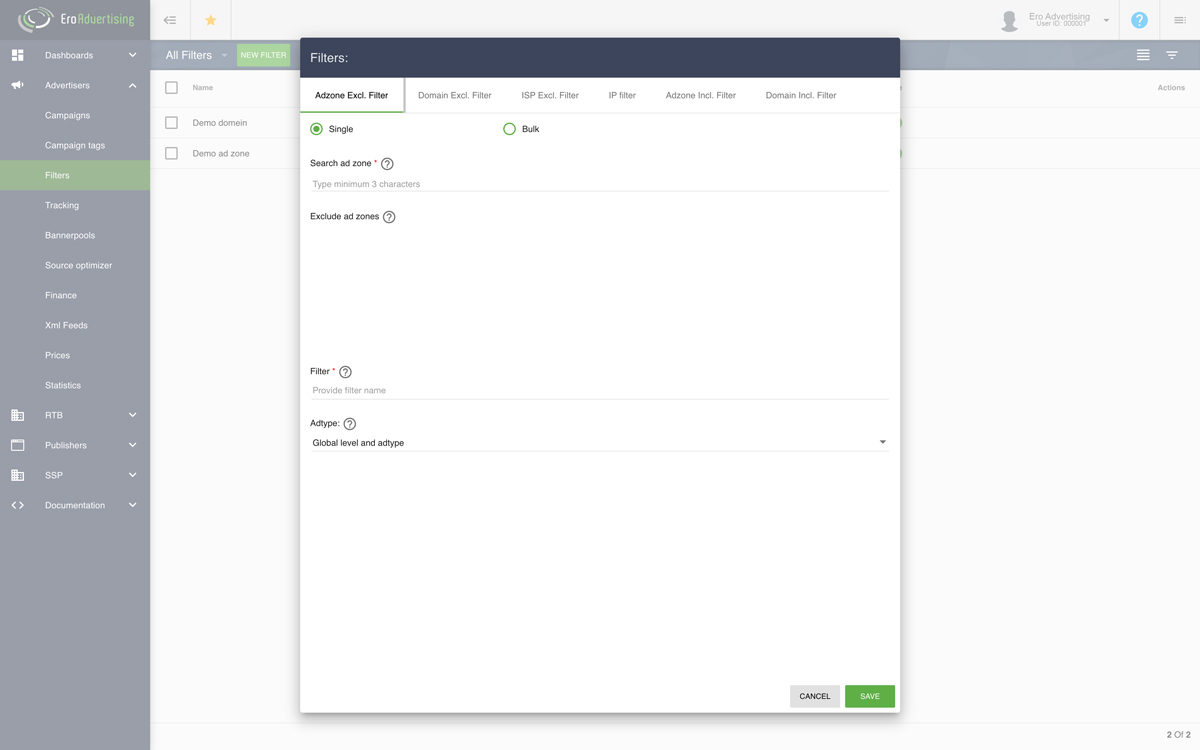
Please type in your search query of at least 3 characters to find ad zone(s), domain(s) and ISP. The selected search queries will be added to the include/exclude list box. In order to set up an IP filter (include), please click on the IP filter menu tab and add your IP ranges.
You can create filters with multiple ad zones/domains/ISPs per line (SINGLE) or you can create multiple exclude/include filters with a single ad zone/domain/ISP each (BULK).
Give your exclude/include filter a name.
From the drop-down menu, you can set which level you want to set it for. Exclude/include filters can be used on a Global, Ad Type or Campaign level.
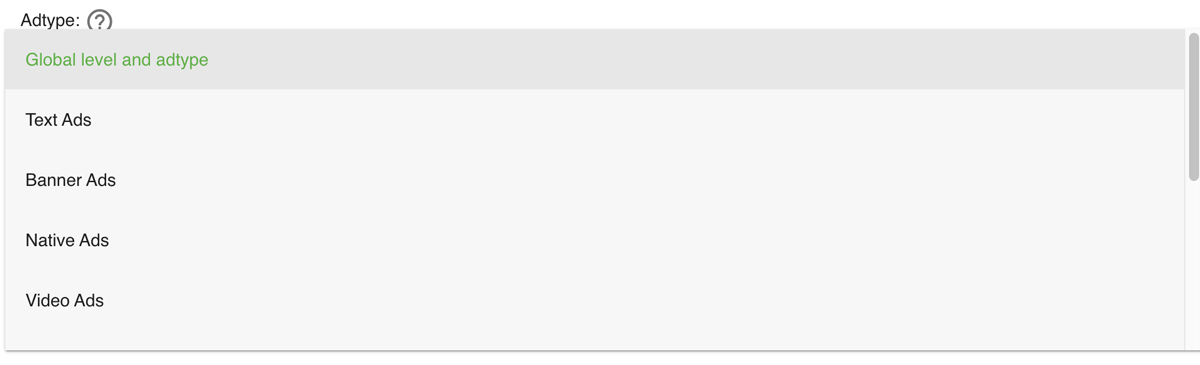
Click Save and continue. You can edit your exclude/include filter settings at any time.
Have additional questions? Reach out to our friendly support team at support@eroadvertising.com