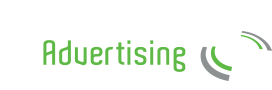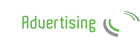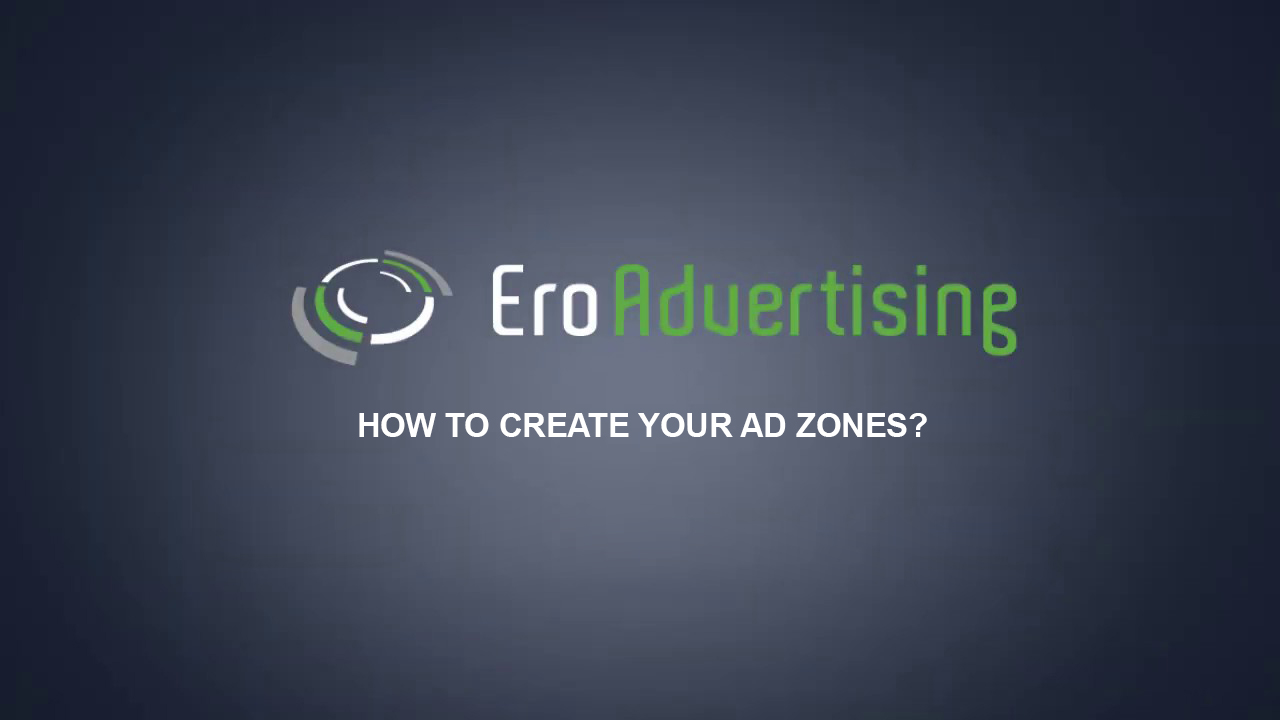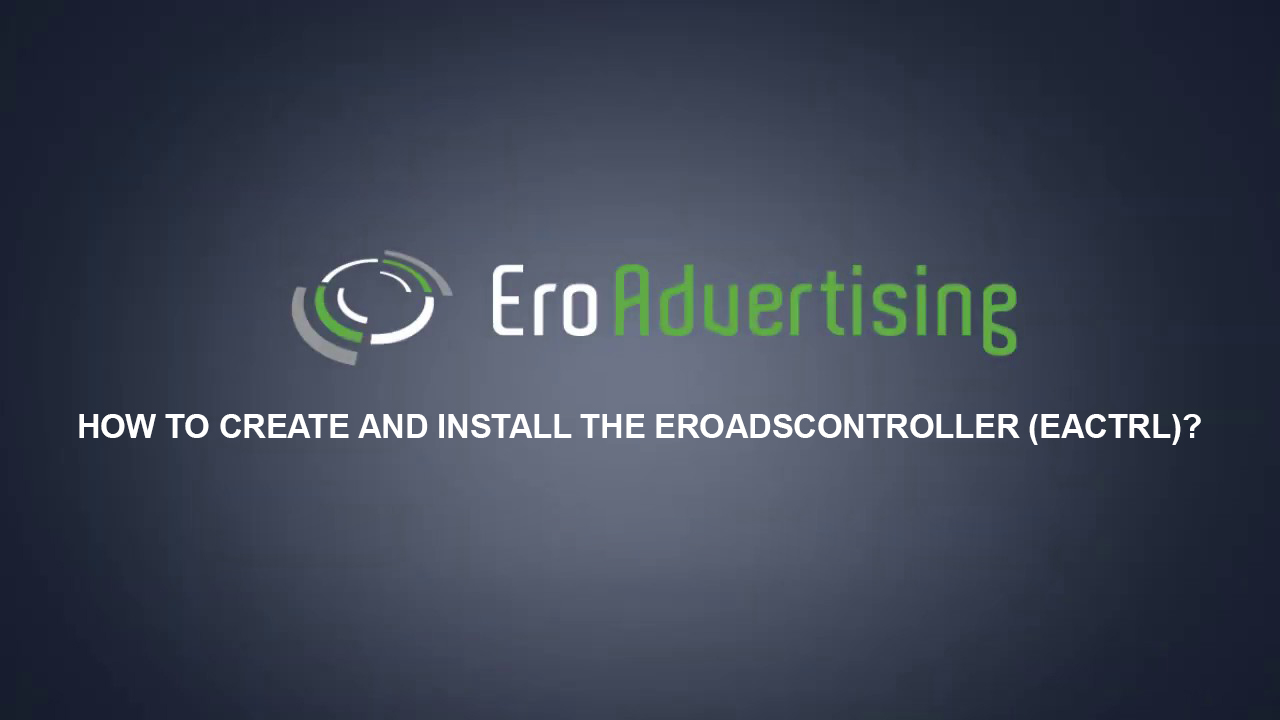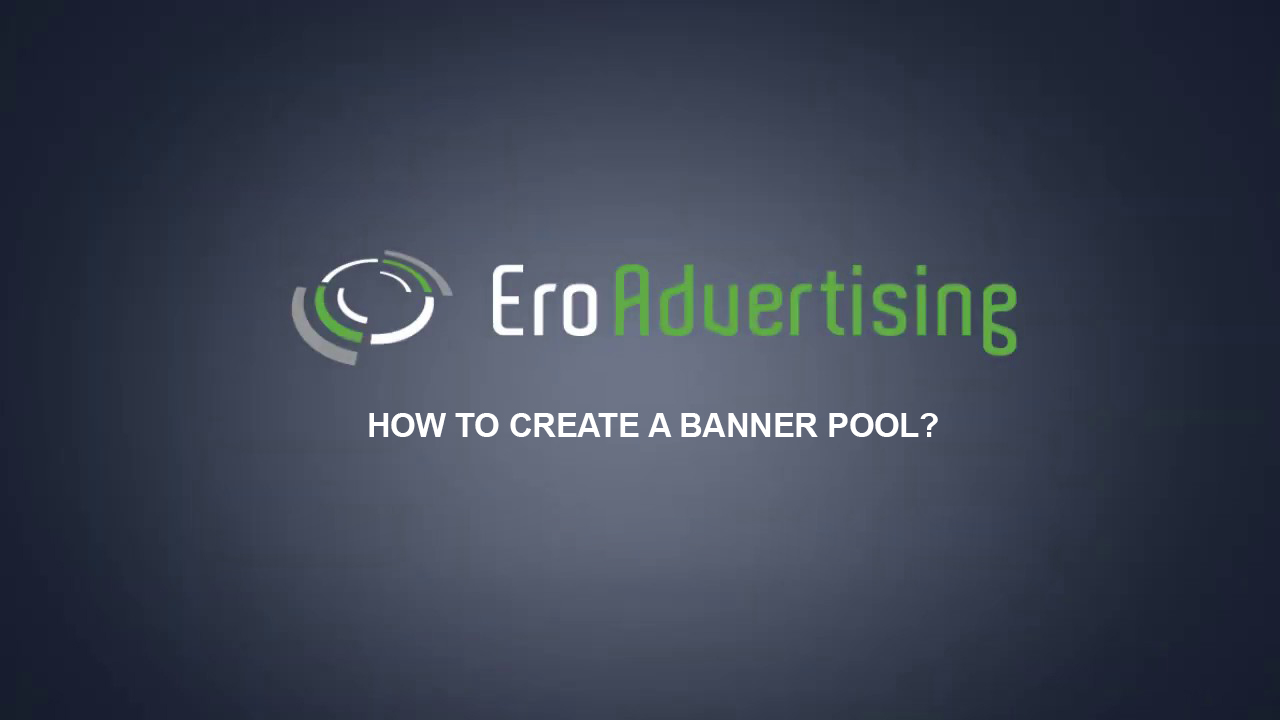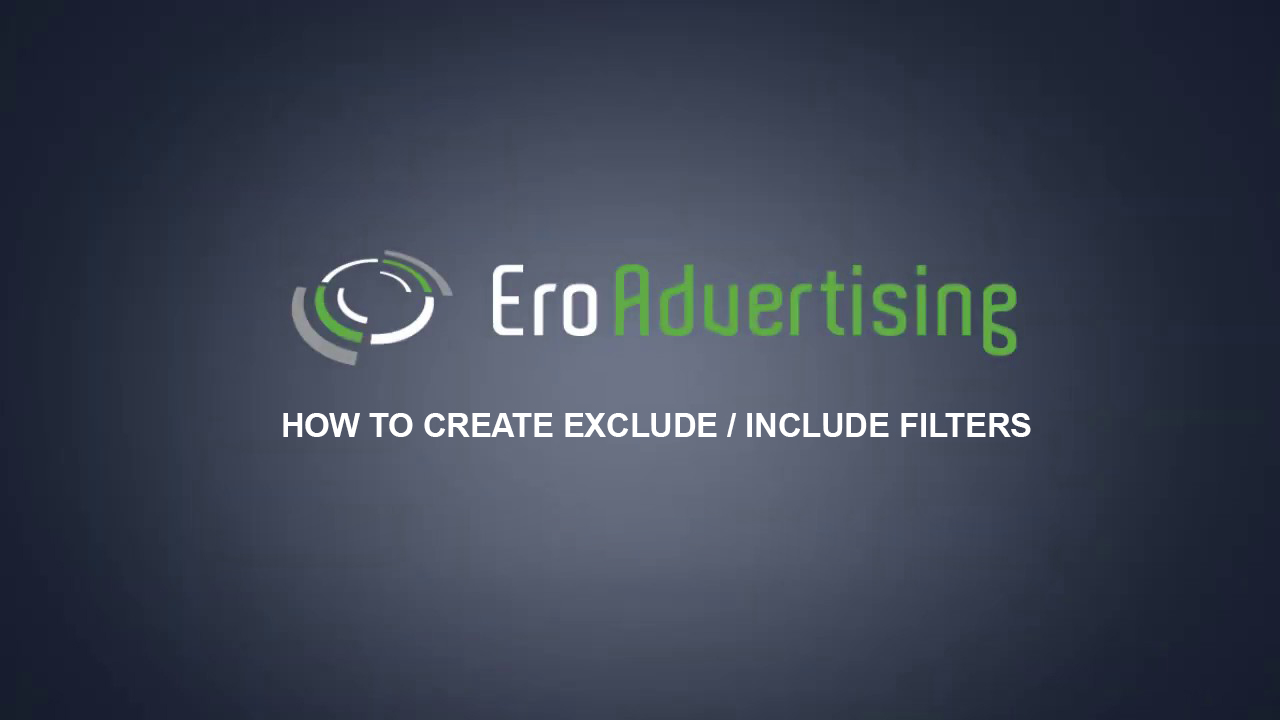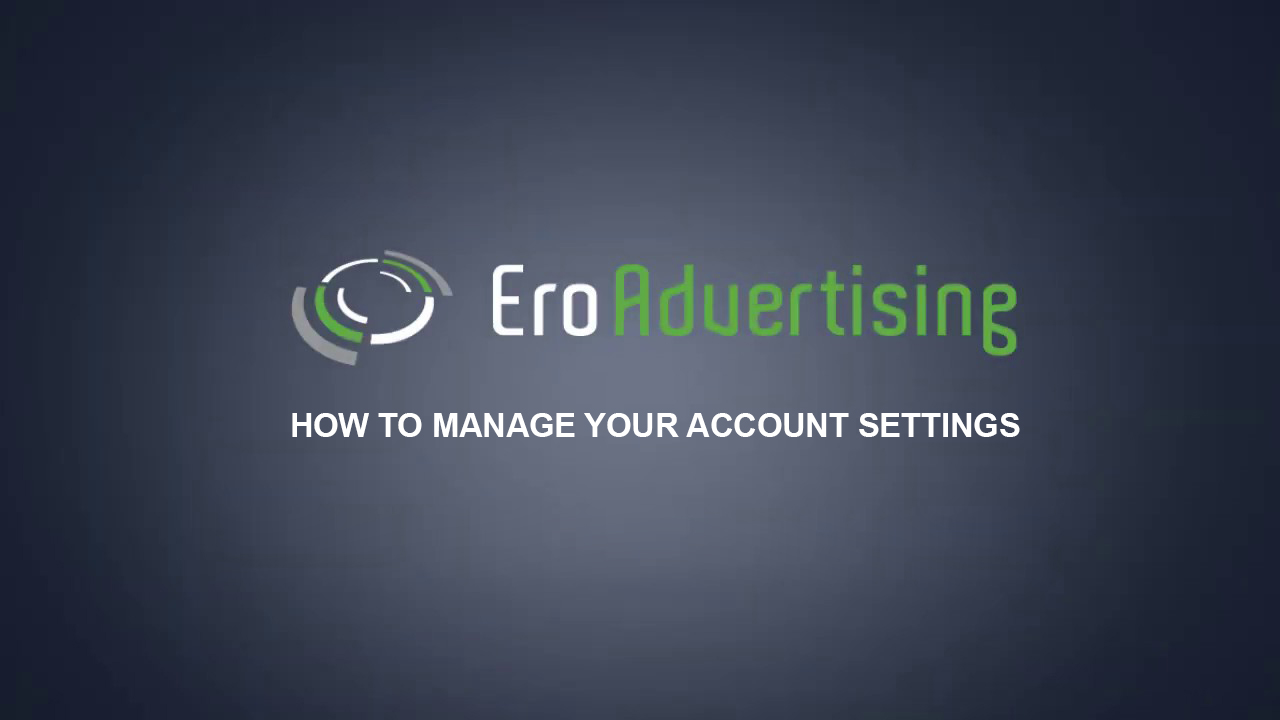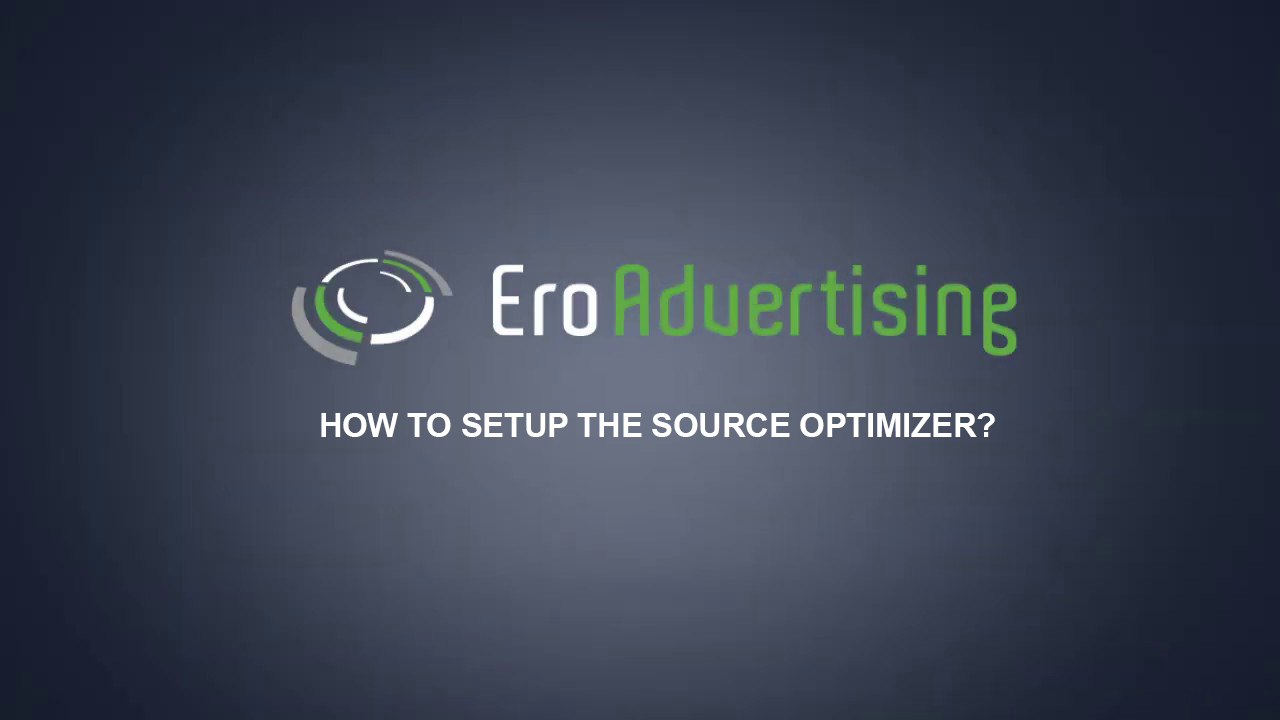
The source optimizer can automatically optimize your campaign based on your CPA, CTR, and Bounce rate data information.
Knowing your traffic quality is crucial in determining which traffic sources are working for you and which ones are just wasting your money.
This article explains how to set up your source optimizer.
Before you begin
Learn more about your campaign settings so you know how to set up your campaign to help meet your business goals.
Next steps
- General settings
- CTR Optimizer
- Bounce Rate Optimizer
- Actions
Choose your source optimizer settings
Instructions
Sign in to your EroAdvertisings account.
If you have an EroAdvertisings account but haven’t created a source optimizer, click the source optimizer tab. Then, proceed to the next step.
Click on the New Source Optimizer button, to create a new optimizer.
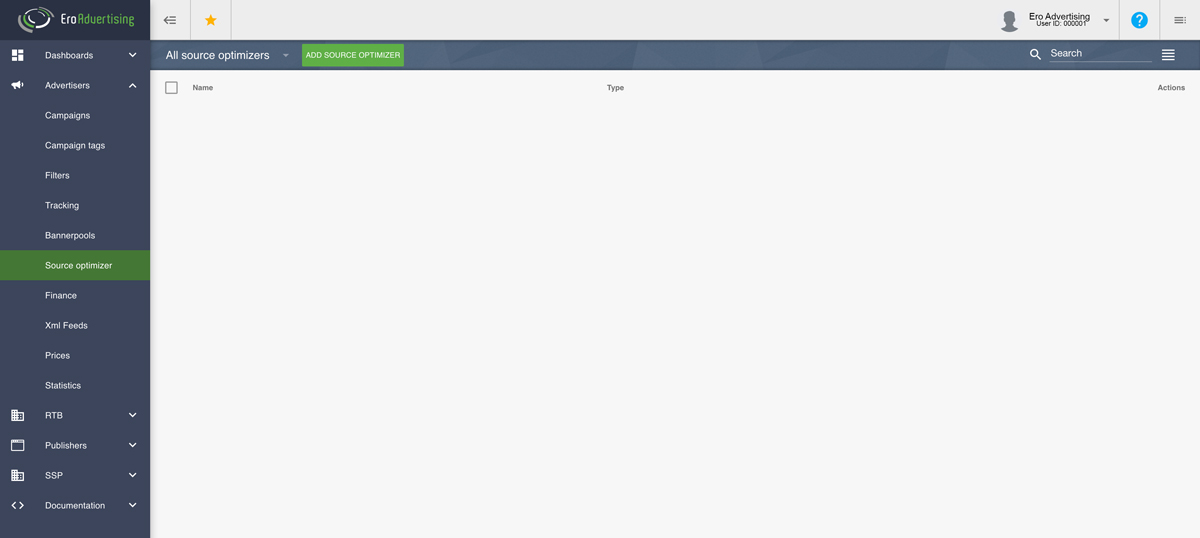
In the pop-up window that appears, you’ll see by default the general settings. Give the source optimizer a name.
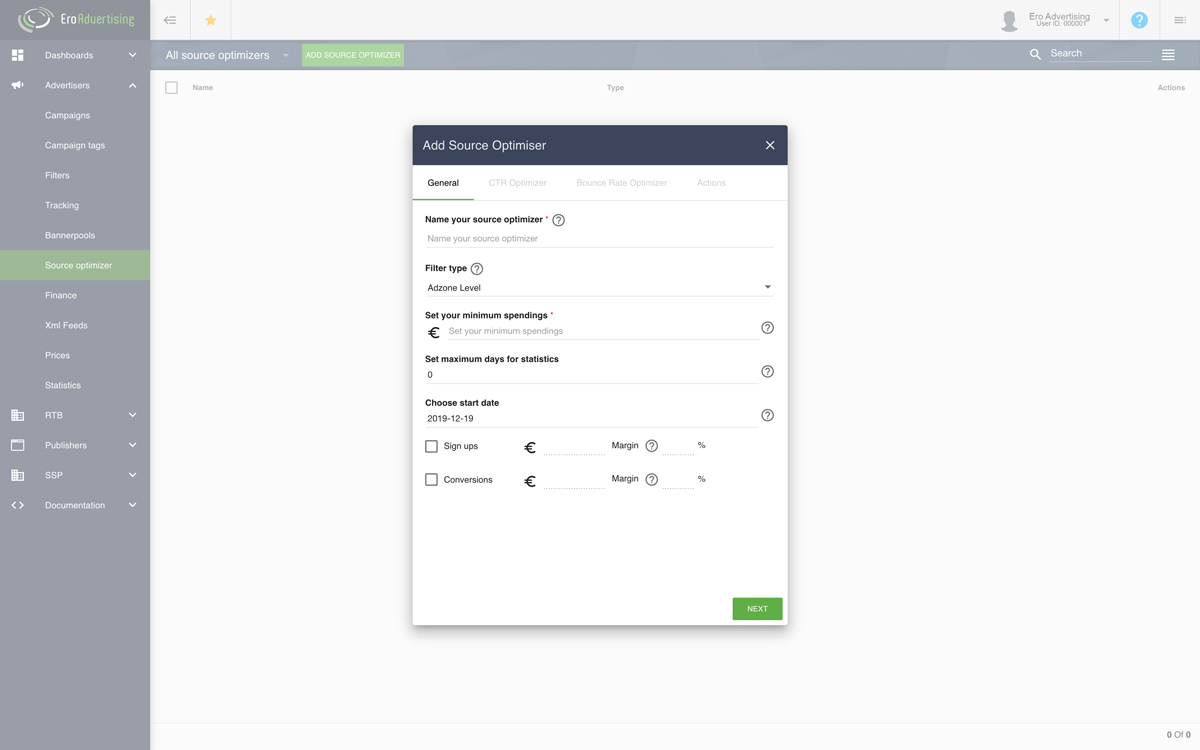
Choose your filter type, the source optimizer can be used on ad zone, global or ISP level. By default, the option is set to the ad zone level.
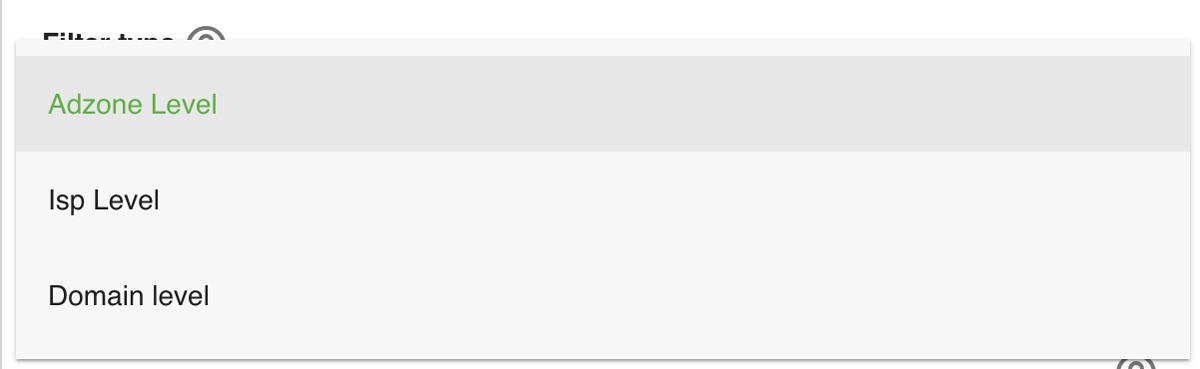
You can set a minimum spending limit to ensure that you don’t spend more than you’re comfortable with. If you set a minimum spending limit, the optimizer will automatically start to run when your limit is reached.
You can set a maximum number of days that the optimizer can show the statistics. Once that number of days passes, the source optimizer will no longer use the statistics to calculate the results.
You can set a start date from which start point the optimizer must use the statistics to calculate the results.
The checkboxes for the registrations and conversions can be used to set a margin, expressed as a percentage and, in effect, measure how much out of CPA a traffic source actually keeps in earnings. 20% margin, then, means to keep the traffic source running in the background.
Click Next and continue.
Choose your CTR Optimizer settings
Instructions
When creating a CTR Optimizer, you may want to optimize your clickable ad. Using the “CTR Optimizer” setting, you can tell EroAdvertising to optimize campaigns after custom minimum / maximum CTR and/or impressions.
Note: This option only works when used with clickable ads and when your minimum spending goals are not reached yet.
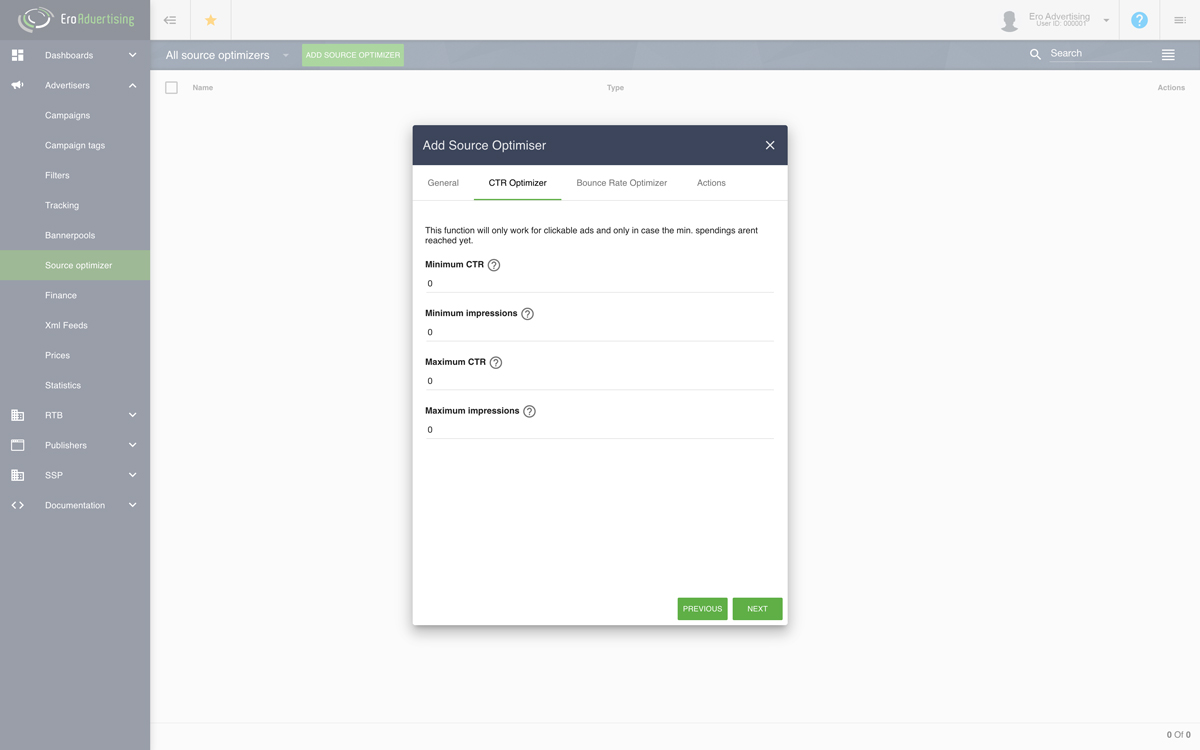
Click Next and continue.
Choose your Bounce Rate Optimizer settings
Instructions
Set a bounce rate in order to autoblock traffic sources that are sending visitors with a high bounce rate.
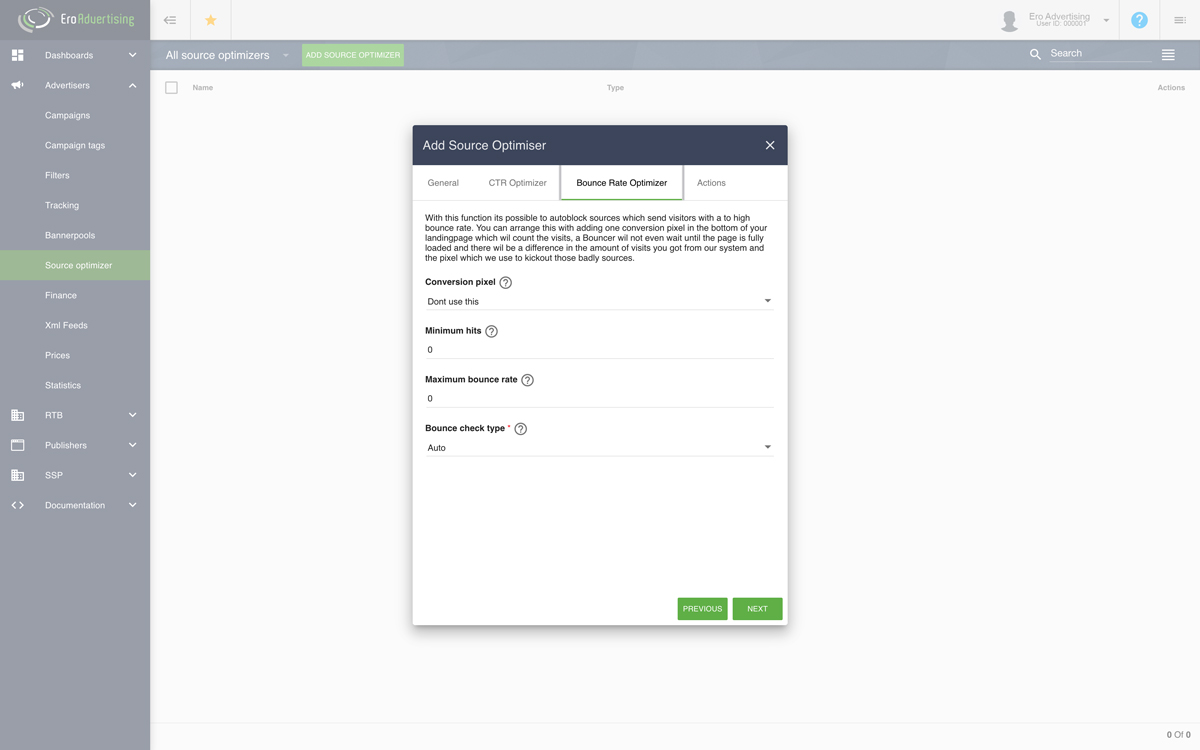
You can do this by adding one conversion pixel at the bottom of your landing page to count the page visits. Learn more about how to set up a conversion pixel.
![]()
Note:
If you see some discrepancies between the number of visits in your EroAdvertsing account and the conversion pixel, then please keep in mind that the bounce rate optimizer starts to autoblock traffic sources before the webpage is fully loaded.
Choose your bounce check type, the bounce rate optimizer can be used on views or clicks. By default, the option is set to auto.
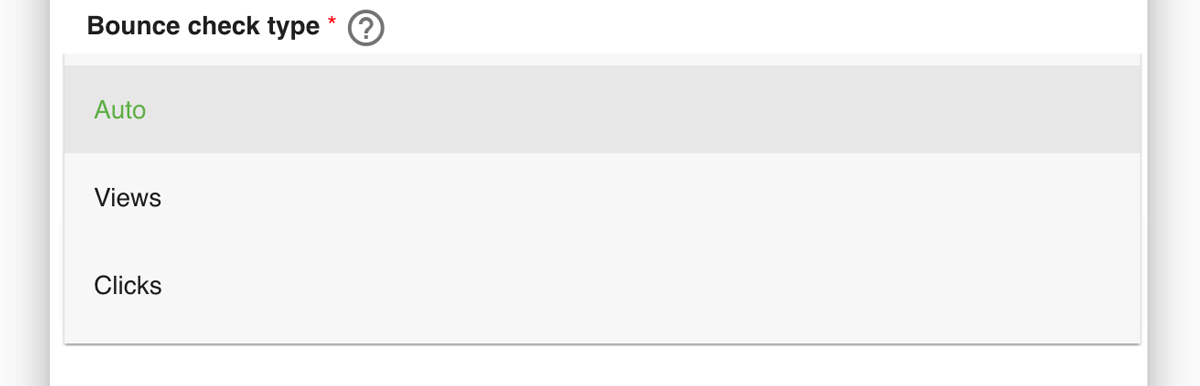
Click Next and continue.
Choose your action
Instructions
Choose your CPA action, you can continue to block traffic sources or you can choose to change your current bid. In addition, you can keep all previously spots to be blocked.
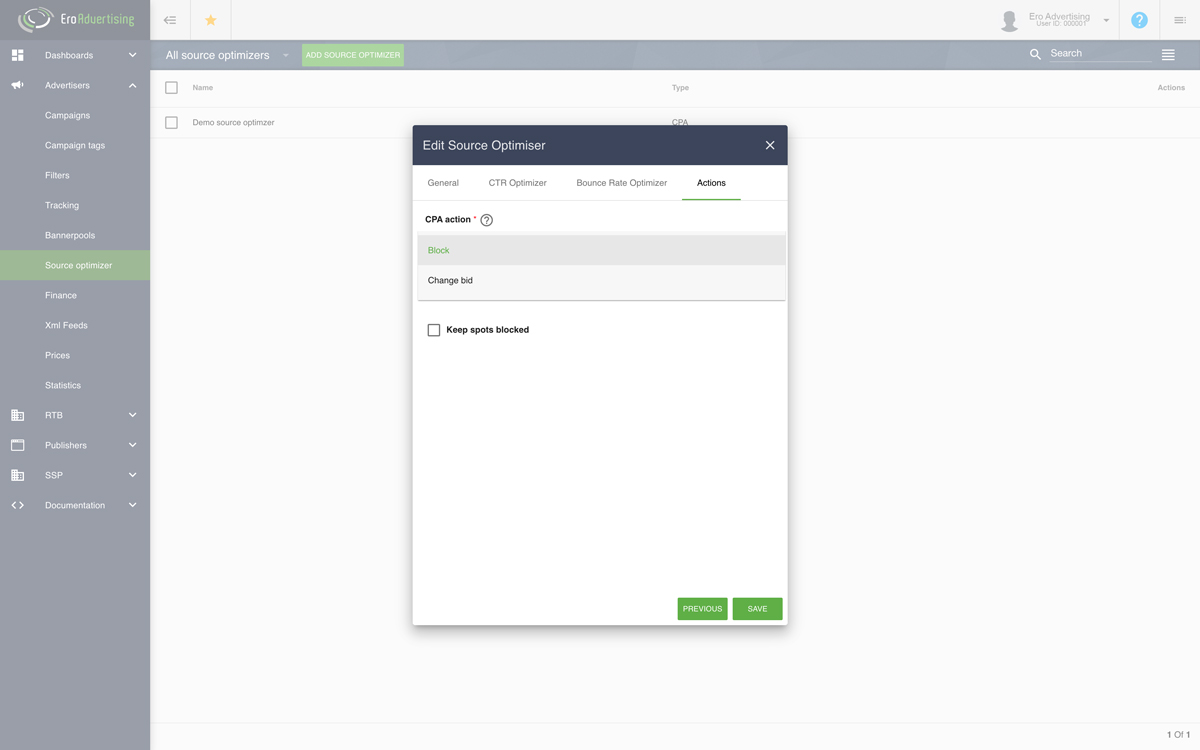
Note: By default, the CPA action is set to block.